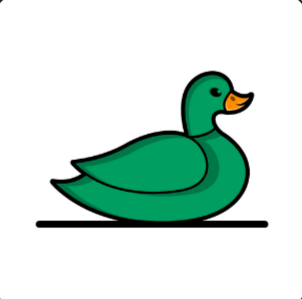Summarize Your Emails In No Time
October 9, 2024
Managing email overload can be exhausting, but TLDR makes it simple by summarizing your incoming emails and sending the key points directly to your team's Slack channel. In today's post, I'll show you how easy it is to set up this Zap and how it can make your and your team's lives simpler.
Like everyone else, there's always a lot going on at work. Whenever an email comes in—especially a long one—it can be difficult to quickly get up to speed. It's particularly challenging to decipher what's going on when you're added to an existing email chain with no context of the previous messages. This is where TLDR comes in, finding and summarizing all the meaningful information. Once the email arrives, pass the entire body into TLDR.
Here's what that looks like inside of Zapier:
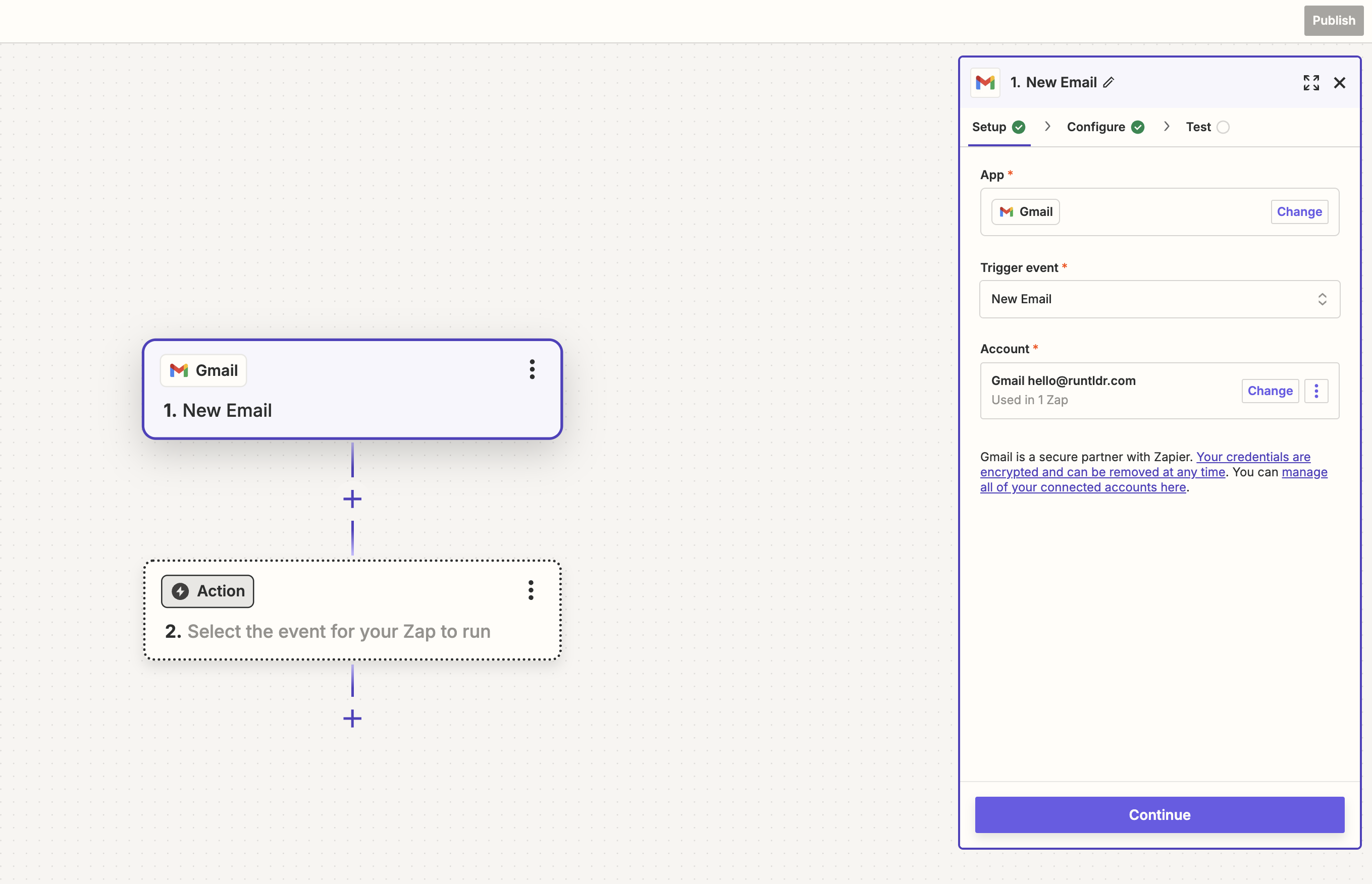
First, select the "Label or mailbox" that you want to listen for new emails. Once an email is received, it will trigger your Zap.
Then, select the TLDR app, and the Action Event of "Summarize Text". Use your API key/license token to log in then click "Contine".
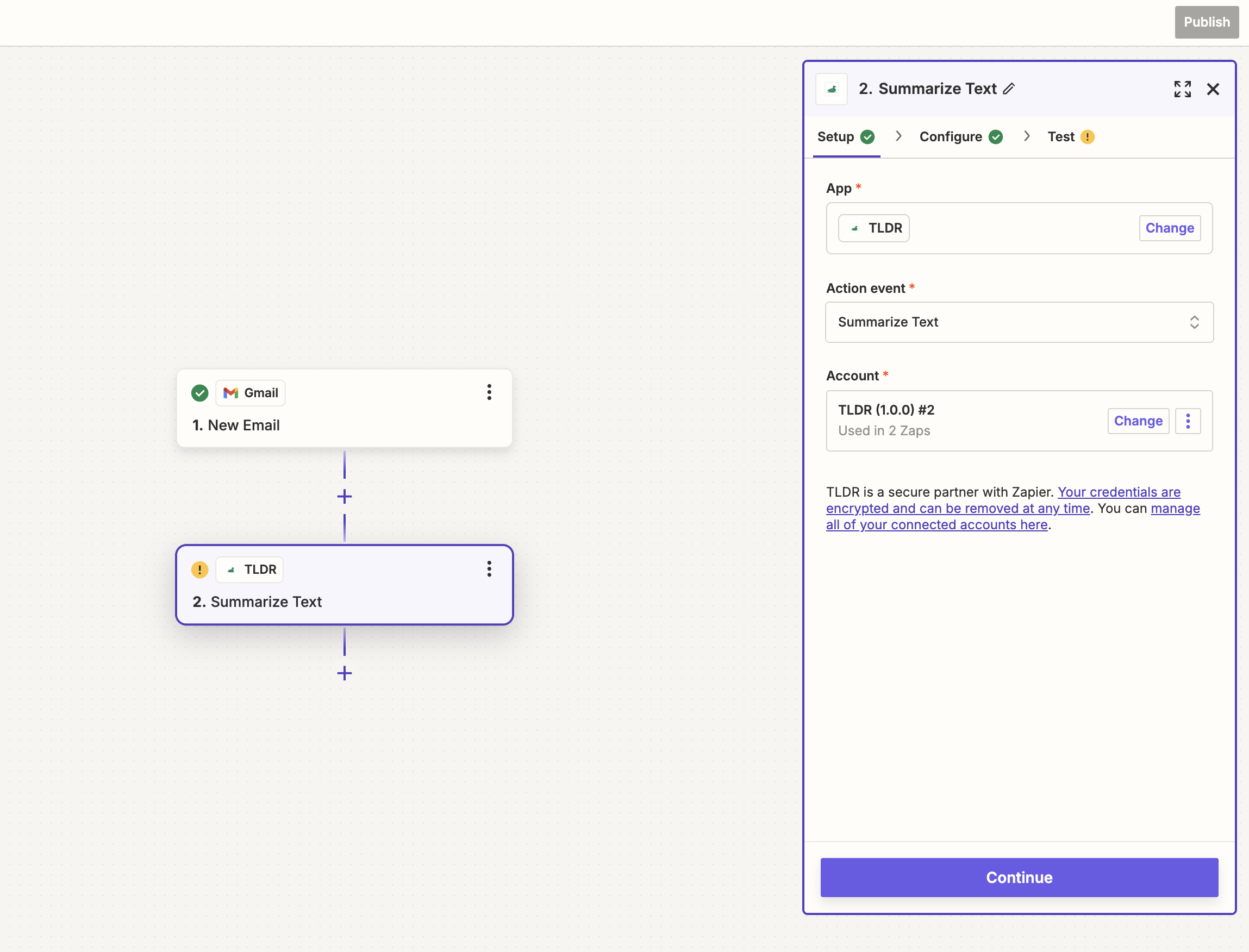
In the next steps, you can control the response length and style. It also allows you to map which field from the email you want to summarize—this is typically the Body Plain option if you're using Gmail.
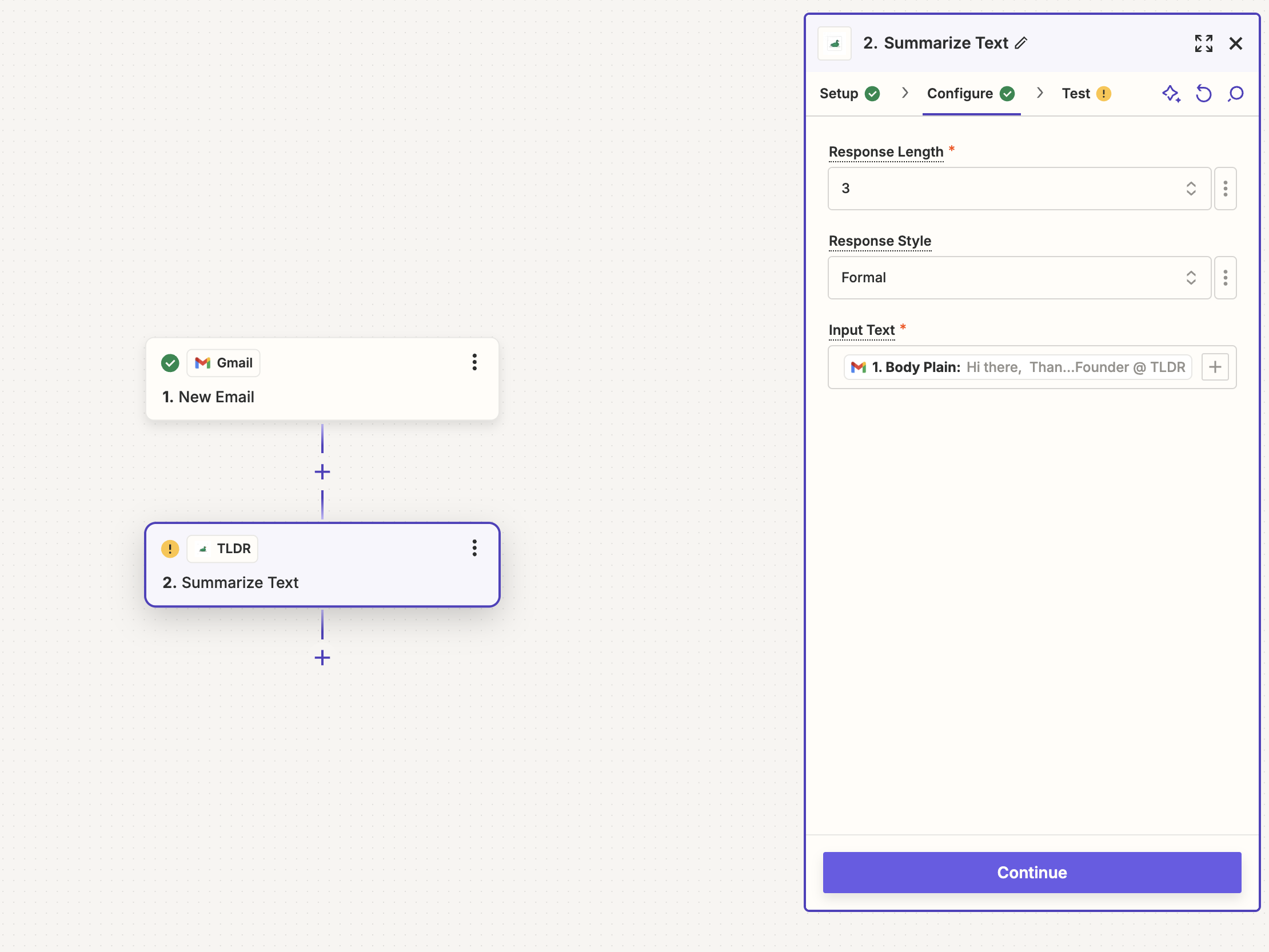
After you test and confirm that everything is working correctly, select where you want the summarized text to be sent. For this article, we'll focus specifically on Slack. If you're not familiar with Slack, it's a productivity and collaboration tool—essentially instant messaging but with tons of other features. Slack is extensively used by many businesses to improve communication across teams.
Select Slack as the next Action in the Zap, then pick your "Action Event." For today, I'll choose Send Channel Message, as this allows the summarized content to be shared and distributed to a larger audience. Of course, you could send this only to yourself or specific individuals as well.
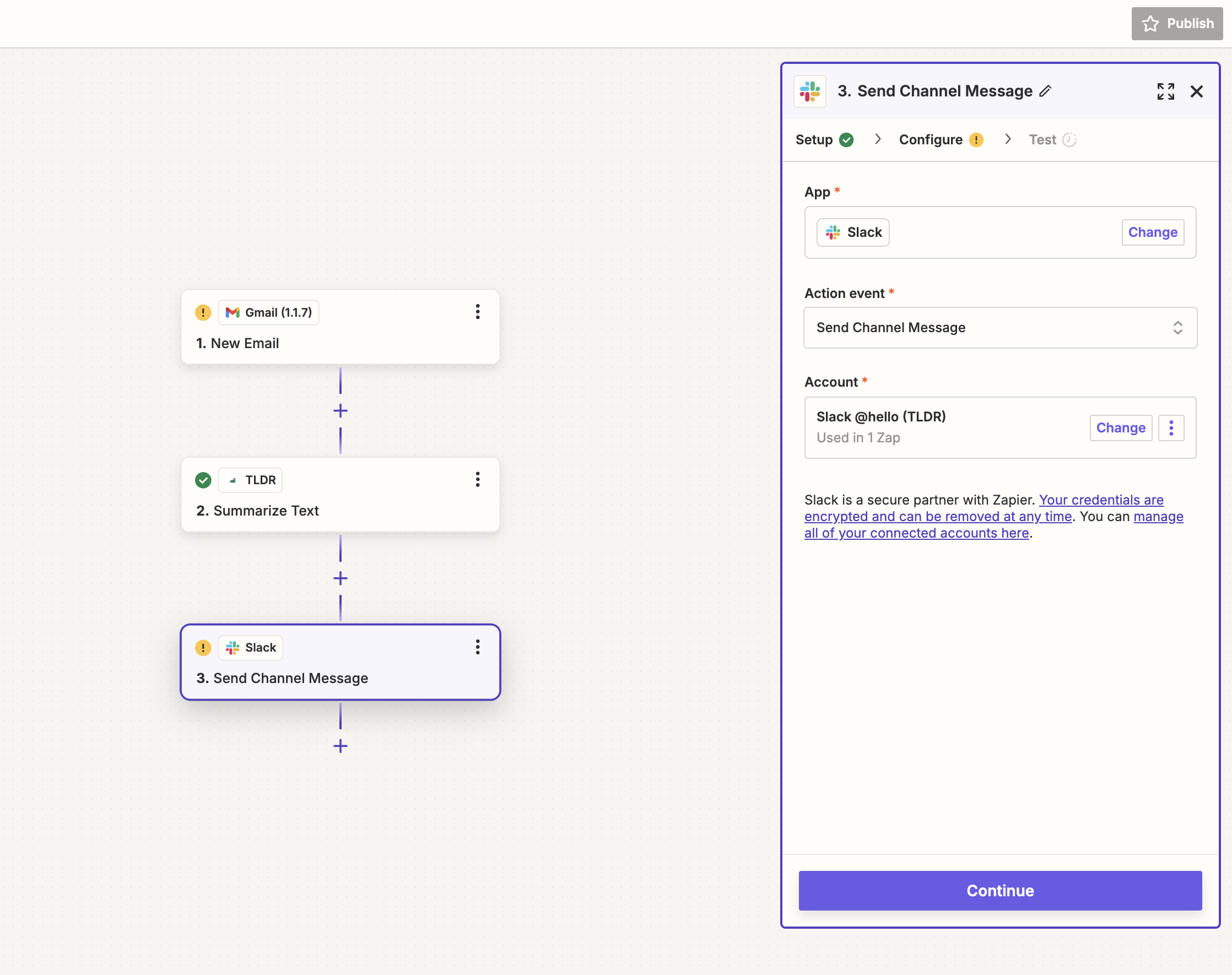
Next, set up the rest of the options for the Slack notification, like the "Channel", "Bot Name" and "Thread", or whatever makes sense for your use case and team. And finally, test the Slack notification and set to live!
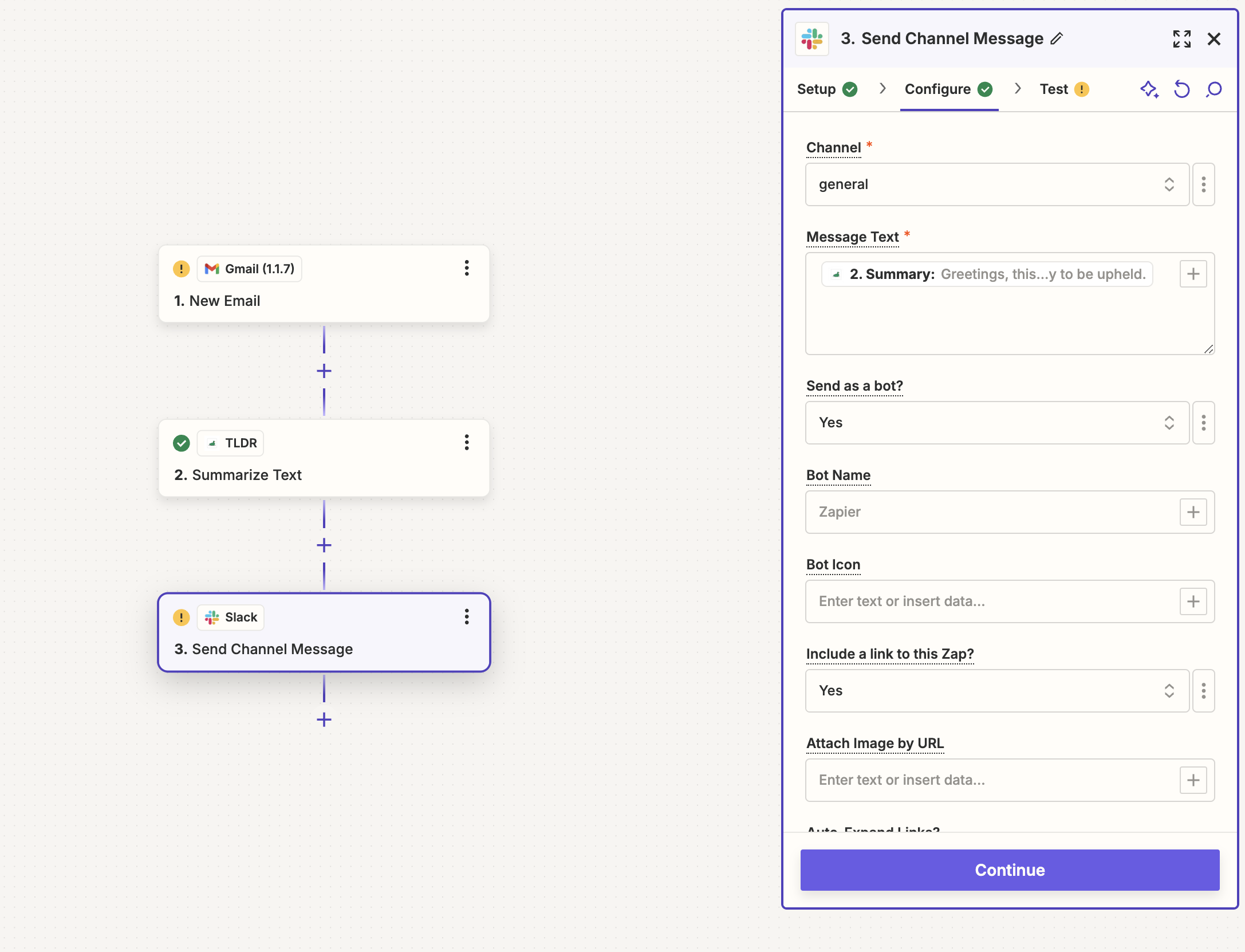
Just like that, you can easily share relevant and summarized information with your team, keeping everyone informed. Sign up for TLDR today and try it out for free. With more time back in your day, just think about what else you can accomplish!